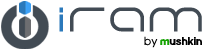Awards
| Model Name | Model Identifier | Subfamily | Order No | Model No |
| iMac "Core i5" 3.6 21.5-Inch (Mid-2010) | iMac11,2 | Mid-2010 | BTO/CTO | A1311 (EMC 2389) |
| iMac "Core i3" 3.06 21.5-Inch (Mid-2010) | iMac11,2 | Mid-2010 | MC508LL/A | A1311 (EMC 2389) |
| iMac "Core i3" 3.2 21.5-Inch (Mid-2010) | iMac11,2 | Mid-2010 | MC509LL/A | A1311 (EMC 2389) |
| iMac "Core i3" 3.2 27-Inch (Mid-2010) | iMac11,3 | Mid-2010 | MC510LL/A | A1312 (EMC 2390) |
| iMac "Core i3" 3.1 21.5-Inch (Late 2011) | iMac12,1 | Late 2011 (Edu) | MC978LL/A | A1311 (EMC 2496) |
Memory Module InstallationThe installation of memory modules is a quick and easy process. No matter the type of your memory or computer, this installation guide will help you get your new iRam Technology memory up and running. |
|
|
Step 1: Shut down your computer. Locate the memory expansion slots on your motherboard or notebook. (Please refer to computer Manufacturer Manual) Step 2: Please follow all precautions for handling electrostatic discharge (ESD) sensitive devices.. Step 3: Push open the retainer clips (as illustrated in Image 3). Step 4: Memory modules fit one way only; align the notch in the memory module's gold pins with the notch in the memory installation slot. Push firmly on the top of the module until it is properly seated. The retainer clips will ease into the notches at either horizontal edge of the modules. Step 5: Installation complete! Your computer is now iRam Technology enhanced. |
|