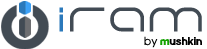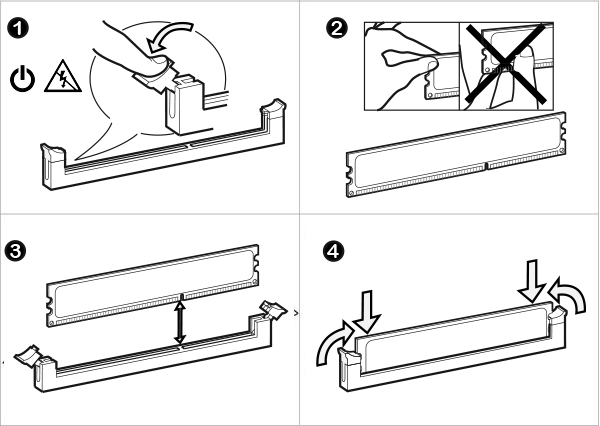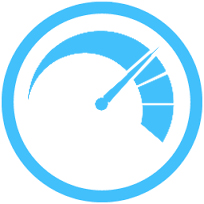



Awards
| Model Name | Model Identifier | Subfamily | Order No | Model No | Processor |
| Mac Pro "Quad Core" 2.66 (2009/Nehalem) | MacPro4,1 | Early 2009 | MB871LL/A | A1289 (EMC 2314) | 2.66 GHz Q. Core Xeon W3520 |
| Mac Pro "Eight Core" 2.66 (2009/Nehalem) | MacPro4,1 | Early 2009 | BTO/CTO | A1289 (EMC 2314) | 2.66 GHz Q. Core Xeon X5550 x2 |
| Mac Pro "Eight Core" 2.93 (2009/Nehalem) | MacPro4,1 | Early 2009 | BTO/CTO | A1289 (EMC 2314) | 2.93 GHz Q. Core Xeon X5570 x2 |
| Mac Pro "Quad Core" 2.93 (2009/Nehalem) | MacPro4,1 | Early 2009 | BTO/CTO | A1289 (EMC 2314) | 2.93 GHz Q. Core Xeon W3540 |
| Mac Pro "Quad Core" 3.33 (2009/Nehalem) | MacPro4,1 | Early 2009 | BTO/CTO | A1289 (EMC 2314) | 3.33 GHz Q. Core Xeon W3580 |
| Mac Pro "Eight Core" 2.26 (2009/Nehalem) | MacPro4,1 | Early 2009 | MB535LL/A | A1289 (EMC 2314) | 2.26 GHz Q. Core Xeon E5520 x2 |
| Mac Pro "Quad Core" 2.8 (2010/Nehalem) | MacPro5,1 | Mid-2010 | MC250LL/A* | A1289 (EMC 2314-2) | 2.8 GHz Q. Core Xeon W3530 |
| Mac Pro "Quad Core" 3.2 (2010/Nehalem) | MacPro5,1 | Mid-2010 | BTO/CTO | A1289 (EMC 2314-2) | 3.2 GHz Q. Core Xeon W3565 |
| Mac Pro "Quad Core" 3.2 (Server 2012) | MacPro5,1 | Server Mid-2012 | MD772LL/A | A1289 (EMC 2629) | 3.2 GHz Q. Core Xeon W3565 |
| Mac Pro "Eight Core" 2.4 (Server 2010) | MacPro5,1 | Server Mid-2010 | BTO/CTO | A1289 (EMC 2314-2) | 2.4 GHz Q. Core Xeon E5620 x2 |
| Mac Pro "Quad Core" 2.8 (Server 2010) | MacPro5,1 | Server Mid-2010 | MC915LL/A | A1289 (EMC 2314-2) | 2.8 GHz Q. Core Xeon W3530 |
| Mac Pro "Quad Core" 3.2 (2012/Nehalem) | MacPro5,1 | Mid-2012 | MD770LL/A | A1289 (EMC 2629) | 3.2 GHz Q. Core Xeon W3565 |
| Mac Pro "Eight Core" 2.4 (2010/Westmere) | MacPro5,1 | Mid-2010 | MC561LL/A | A1289 (EMC 2314-2) | 2.4 GHz Q. Core Xeon E5620 x2 |
Memory Module InstallationThe installation of memory modules is a quick and easy process. No matter the type of your memory or computer, this installation guide will help you get your new iRam Technology memory up and running. |
|
|
Step 1: Shut down your computer. Locate the memory expansion slots on your motherboard or notebook. (Please refer to computer Manufacturer Manual) Step 2: Please follow all precautions for handling electrostatic discharge (ESD) sensitive devices.. Step 3: Push open the retainer clips (as illustrated in Image 3). Step 4: Memory modules fit one way only; align the notch in the memory module's gold pins with the notch in the memory installation slot. Push firmly on the top of the module until it is properly seated. The retainer clips will ease into the notches at either horizontal edge of the modules. Step 5: Installation complete! Your computer is now iRam Technology enhanced. |
|